How to Update Your Community Avatar
Updating your community forum avatar is easy, it takes just a few seconds.
Follow the steps set out below:
- Click this link.
- Register / Login with Gravatar (email verification needed).
- Add your Gravatar image (see the image below).
- Return to the forum!
In slow time…
- Register / Login with Gravatar
You can do this by clicking this button on the homepage linked above. Choose a password and submit your email, you will then receive verification to your email address just to make sure it’s you!
![]()
- Add your Gravatar image
Click the add new image text and choose an image from your device.
![]()
Your forum image will now change to the image you selected. Your gravatar account will now look like this:
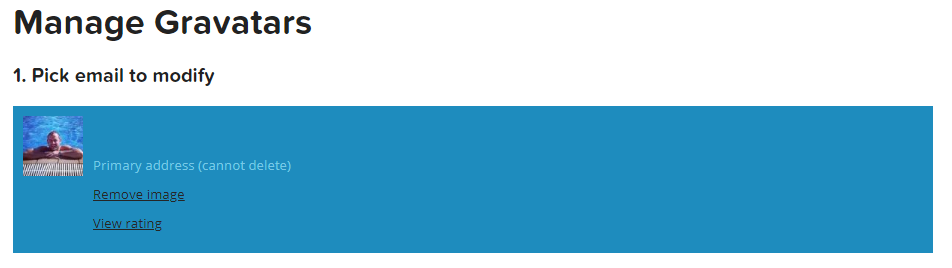
If your avatar hasn’t updated:
Hold Ctrl + F5 on your keyboard whilst viewing the forum, this will hard-refresh the web. Also, it may be worth waiting 15 minutes for changes to taken place.
Once you’ve registered and verified your email address with Gravitar:
Not only will this update your forum picture, but if you comment on the blog and various other places around the site it will link up your account!
–
